In today’s digital age, it’s universally acknowledged that Facebook stands as a colossal giant in the realm of social media platforms. Navigating through its features is generally straightforward, yet certain tasks present their own unique set of challenges. Among these, the task of downloading videos emerges as a notable conundrum. This dilemma stems from Facebook’s deliberate design to anchor videos firmly within its own ecosystem, compelling users to return to its site for viewing. However, the notion of confinement is but an illusion, for solutions abound.
A plethora of methods exist for liberating videos from their Facebook confines: from ingenious workarounds and specialized applications, to user-friendly online downloaders that bypass the need for software installation, offering a swift path to video acquisition.
Embark on this enlightening journey to discover the secrets of extracting videos from Facebook’s grip, and arm yourself with the knowledge to navigate this task with ease.
How to save a Facebook video for further viewing on the Facebook app?
To save a Facebook video for later viewing within the Facebook app, you can follow these simple steps:
Open the Facebook App: Start by launching the Facebook app on your smartphone or tablet.
Find the Video: Scroll through your News Feed or visit the profile/page where the video is posted to locate the video you want to save.
Save the Video: Tap on the three dots (menu) icon located at the top right corner of the video post. From the dropdown menu, select “Save video” or a similar option. This action will save the video to your ‘Saved’ section on Facebook.
Access Saved Videos: To view your saved videos, tap on the three horizontal lines (often referred to as the “hamburger” menu) at the bottom right corner (iOS) or top right corner (Android) of the app. Scroll down and select “Saved” from the list of options. Here, you’ll find all your saved content, including videos, which you can watch at any time.
By following these steps, you can easily save videos from Facebook and watch them later directly through the app, making it convenient to revisit your favorite content whenever you wish.

How to save videos from Facebook to a PC or Mac?
Saving videos from Facebook to your PC or Mac involves a few straightforward steps. Here’s how you can do it:
Navigate to the Video: First, go to Facebook.com on your PC or Mac and log in to your account. Find the video you wish to download.
Get the Video URL: Click on the video to play it. While the video is playing, right-click on the video and select “Show video URL.” Copy the URL that appears.
Open a Download Website: Open a new tab in your browser and visit a website that allows you to download videos from Facebook by pasting the video URL. There are several such websites, so ensure you choose a reliable one.
Download the Video: Paste the copied URL into the designated field on the download website and hit the download button. The site will process the video, and then you should see options for different video qualities. Select the quality you prefer and click the corresponding download link. The video will start downloading to your computer.
Save the Video: Once the download is complete, you can choose where to save the video on your PC or Mac. If you’re not prompted to select a download location, the video will typically be saved in your Downloads folder by default.
Please note, always ensure you have the right to download and save content from the internet, respecting copyright laws and the original content creator’s intentions.
How to copy a video from Facebook to a computer or Mac without an app?
Copying a video from Facebook to your computer or Mac without using any third-party app involves a simple workaround. Here’s how you can do it:
Access Facebook: Open your web browser and go to Facebook.com. Log into your account if you haven’t already.
Find the Video: Navigate to the video you want to download. This could be on your News Feed, a friend’s profile, or a page you follow.
Open the Video in a New Tab: Click on the video to start playing it, then right-click on the video and choose “Open link in new tab” or “Show video URL”. If you choose “Show video URL”, copy the URL, paste it into a new tab, and press enter.
Modify the Video URL (For Web Browser): In the new tab with the video URL in the address bar, change the “www” or “web” part of the URL to “mbasic” (for example, https://www.facebook.com/video… becomes https://mbasic.facebook.com/video…). Press enter to load the page.
Play the Video: On the “mbasic” version of the page, click on the video. The video will open in a new tab and should start playing in a basic player without the rest of the Facebook interface.
Download the Video: Right-click (or control-click on a Mac) on the video as it plays and select “Save video as…” or a similar option from the context menu. Choose where you want to save the video on your computer or Mac, rename the file if you wish, and click “Save.”
This method allows you to download and save Facebook videos directly to your computer or Mac without the need for any additional software or applications. Remember to respect copyright and the privacy of the content you download.
How to download Facebook videos on Android?

To download Facebook videos on an Android device, you can follow these steps, which involve using a web browser instead of a third-party app due to the aim for a straightforward approach without additional software:
Open Facebook in a Web Browser: Launch your preferred web browser on your Android device and go to the Facebook website. Log in to your account.
Find the Video: Navigate to the video you wish to download. You can find videos on your News Feed, a friend’s profile, or on a Facebook page or group.
Get the Video URL: Once you’ve found the video, tap on the share button below the video and select ‘Copy Link’. This copies the URL of the video to your clipboard.
Use a Video Download Website: Open a new tab in your web browser and go to a video download website that supports Facebook video downloads. There are several websites available for this purpose; ensure you choose one that is reliable and secure.
Download the Video: Paste the video URL you copied into the input box provided on the download website. Then, tap on the download button or the equivalent option on the site. The website will process the video link and provide you with a download link. Tap on the download link or button, and select the video quality if prompted. The video will start downloading to your device.
Access the Downloaded Video: Once the download is complete, you can find the video in your device’s ‘Downloads’ folder or in the gallery app, depending on how your Android device is set up.
Please note, downloading videos from Facebook should be done with respect to copyright laws and the content creator’s rights. Always ensure you have the right to download and save content from the internet.
How to copy a video from Facebook to iPhone?
Copying a video from Facebook directly to an iPhone without using an app can be a bit tricky due to iOS’s limitations on downloading content directly from the web. However, you can use a workaround involving a web-based service through the Safari browser or any other browser you prefer on your iPhone. Here’s how to do it:
Find the Video on Facebook: Open the Facebook app on your iPhone and navigate to the video you wish to download.
Copy the Video Link: Tap on the share button beneath the video, then tap “Copy Link.”
Use a Download Service: Open Safari or another web browser on your iPhone and go to a web-based service that allows you to download videos from Facebook by pasting the video link. Websites like SaveFrom.net, FBDown.net, or any other reliable online video downloader can work. Note that the availability and reliability of these services can vary, so be cautious and ensure you’re using a secure site.
Paste the Video Link: Once you’re on the video download website, paste the video link into the provided field and tap the download button or its equivalent to proceed.
Download the Video: The website will process the video link and provide you with a download link. Tap on the link or button to download the video. Since iOS does not directly support downloading videos to the Photos app from Safari, the video might not be saved in your Photos app automatically.
Save Video to Files: You may be prompted to download the video to the “Files” app instead. Choose “Download” and then select a location in the Files app to save the video, such as “On My iPhone” or a specific folder you prefer.
Move Video to Photos App (Optional): If you wish to transfer the video from the Files app to your Photos app, navigate to the video in the Files app, tap and hold the video file, then select “Share” from the menu that appears. Next, tap “Save Video,” and the video will be added to your Photos app.
Using this method to download a video from Facebook to your iPhone involves a few extra steps due to iOS’s security and file management protocols. Always ensure that you respect copyright and privacy laws when downloading and sharing videos.